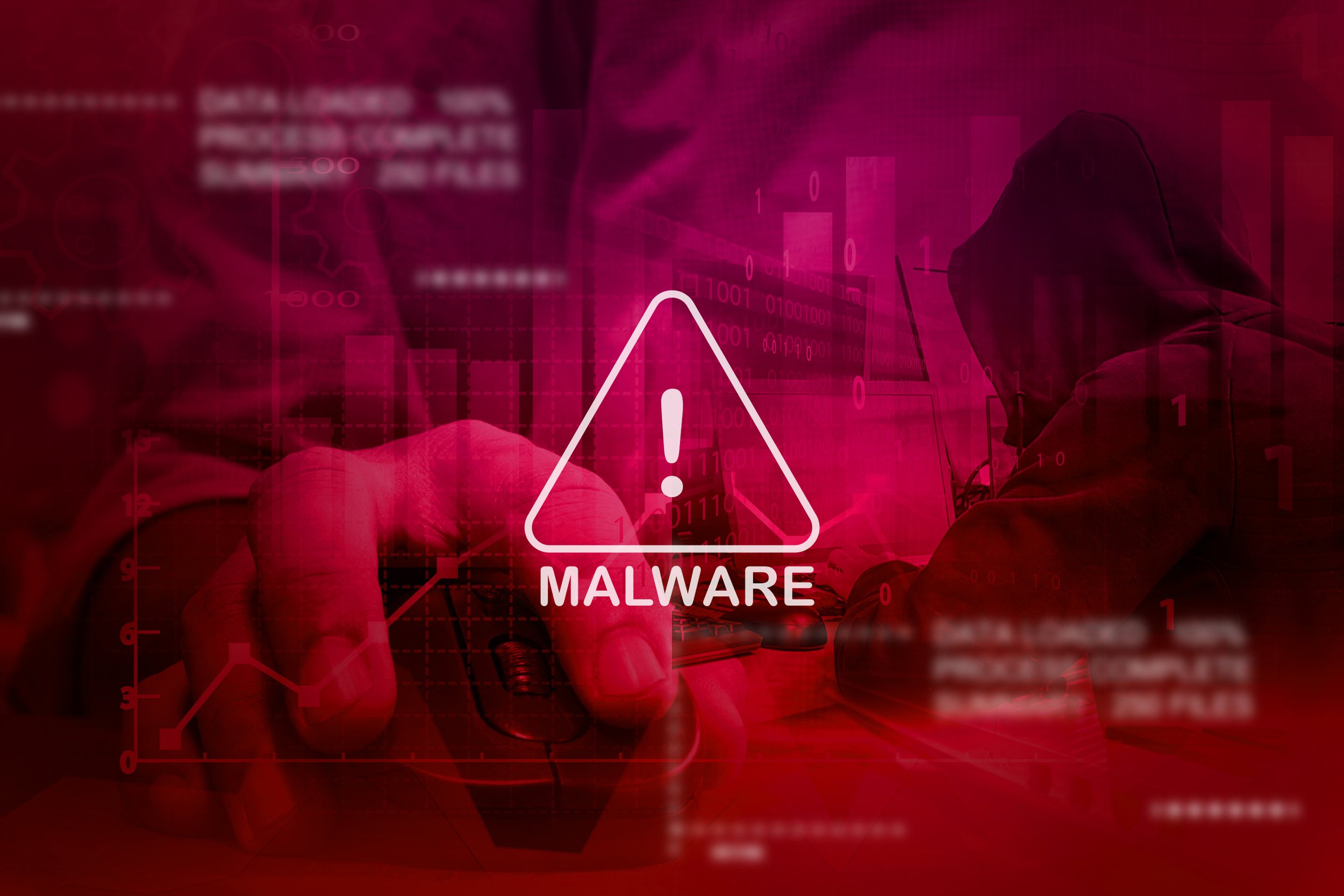How To Prevent Malware Attacks On Office Computers
Knowing how to prevent malware attacks is critical to keeping your business computers systems healthy. Similar to your own health, when you are sick, you either slow down or stop altogether as well as become more vulnerable to other infections. Small and mid-sized businesses with relaxed browsing rules are especially susceptible to infection unless necessary precautions are taken.
Balancing freedom and security isn’t just a political debate; it also applies to computer safety as well. An infection can slow business to a halt as well as pose risks to data integrity. With some preventative measures, between software usage and simple best practices, it’s possible to greatly reduce the risk of infection.
Warning Signs Of An Infection
In some cases, a malware infection is obvious as you’ll find yourself unable to do anything with your device. For example, the ransomware outbreak featured a rapidly evolving form of malware that infected computers by locking users out of their systems, encrypting files on a drive, then demanding money from an untraceable source such as a cryptocurrency or MoneyGram.
Other times, an infection is far more innocuous. Here are some of the most common examples:
Website redirects – You type in a web address or click a link and you end up on a site completely different, often the case when a rootkit is present.
Home page for your browser changes – If you didn’t knowingly change your homepage, chances are it’s due to unwanted software.
Applications malfunctioning – When a known software you regularly use begins to behave erratically or not open, it could be malware related.
Odd popups in your notification area or browser – Sites or ads may appear from nowhere, even when your browser is closed, which is usually related to a Trojan infection.
There are other forms of odd behavior that could be related to malware as well. Poor operation on a PC or Mac could be related to failing hardware as certain symptoms often overlap with malware.
Basics For Protecting Work Computers
One method utilized in strict corporate environments involves locking down computers to prevent users from accessing potentially dangerous sites. However, by taking precautions and following certain procedures, you can drastically reduce the chances of an infection at your place of business.
In the examples below, we’re going to look at some of the simplest and most cost-effective measures for preventing malware.
Install Malware Protection
As seen above, current versions of Windows (i.e., 7 and later) are equipped with programs developed by Microsoft for free. It performs the basic tasks of occasionally scanning your PC for malware and other unwanted programs. More sophisticated programs such as Kaspersky, Trend Micro, Webroot, and Norton, to name a few, offer advanced protection against malware and perform scans that can remove some software after you’ve been infected. Mobile and Mac versions are available as well.
How To Manually Remove Software
Sometimes, simple programs, such as free games, seem harmless but can actually lead to problems. They’re usually ad-based, which presents a potential problem, as scripts running in the ad could be used to exploit your system.
Game emulators installed on Windows systems are generally safe as it’s not ad-based. However, the workplace isn’t the best place for games so it’s best to remove these items just to be safe.
In Windows, you’ll do this from the control panel which you can easily access with the button combination Windows Key + r to bring up the Run dialog box then type appwiz.cpl and press Enter to Programs and Features area where you can uninstall software. Right-click on the program then select Uninstall to remove the application.
On a Mac, the process is much simpler. Simply find the icon of the unwanted software in your Dock and drag it to the trashcan. When you’re done, empty the trashcan to permanently delete the application. If you can’t find it there, refer to this guide to remove trickier software.
Remove Extensions From Your Browser
A potentially problematic program can exist in areas “above” your operating system, meaning it can attach to an application such as browser. Pictured above is the extension list in Google Chrome. Neither of the featured extensions are harmful however, notice how one is enabled and the other is not. The reason being Buffer has constant utility while the Chromebook Recovery Utility is only used on occasion.
It’s common for both PC and Mac users to use Chrome, even for business. Hence, knowing how to remove unneeded extensions is a must. Often, these apps “piggyback” with other software, which usually indicates a deeper system inspection is required, where the first couple of points in this guide will come in handy.
Fortunately, removing an unneeded extension is simple, regardless of the OS. Simply open your Chrome browser, click the triple dot icon then navigate to the item in the drop-down menu that reads More tools. Hovering over it will reveal another menu where you’ll see the Extensions option. After entering this area, use the trash can icon to delete apps or utilize the checkbox to disable apps you don’t regularly use.
If you use another browser, check out these guides to help you with managing extensions.
Final Thoughts
A malware program is a complicated program designed to easily exploit you in some malicious manner. By following the instructions above on how to prevent malware attacks, you should be able to circumvent most issues as well as handle simple infections.
When you encounter something more difficult where these directions don’t seem to apply, it’s time to call an expert. Give us a call at 1 (770) 936-8020 or send us an email at info@widedata.com so we can help you resolve your hardware issues. Contact our Atlanta office for more information.